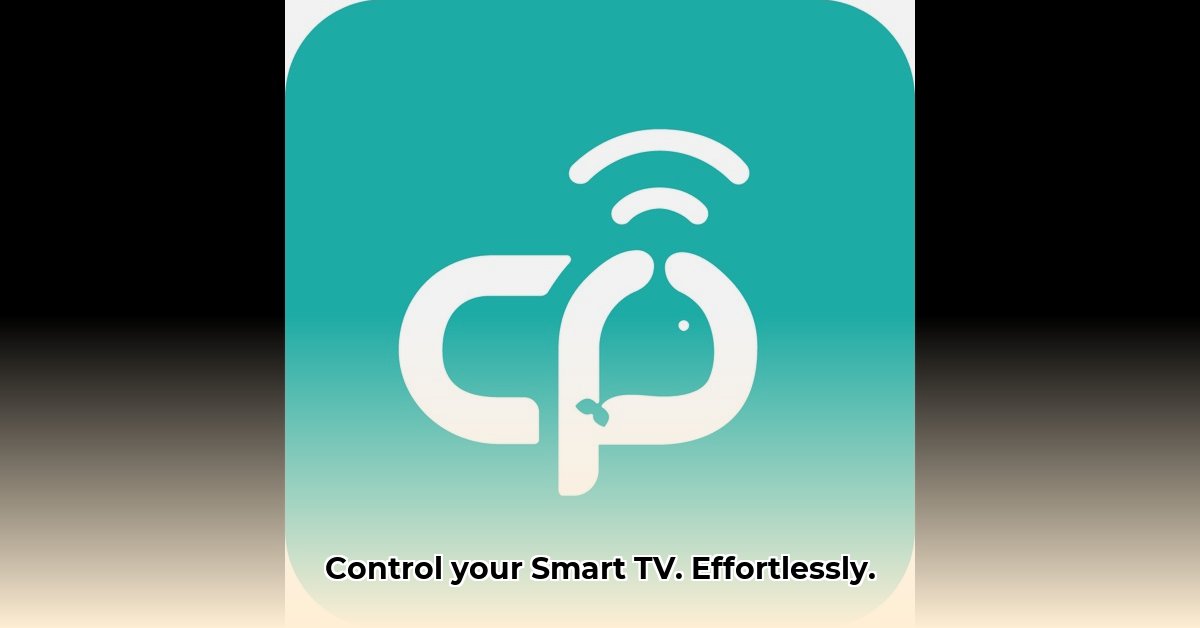
CetusPlay aims to be the ultimate smart TV remote and media control center, offering features beyond basic remote functionality. This comprehensive review and instructional guide will explore its capabilities, performance, and user experience, helping you decide if it's the right solution for your home entertainment needs. We'll cover setup, troubleshooting, and compare it to competitors, offering actionable advice for both novice and experienced users.
CetusPlay Features: A Deep Dive
CetusPlay offers a robust feature set designed to streamline your smart TV experience. Key features include:
- Universal Remote Control: Control your TV's power, volume, and channels with an intuitive, user-friendly interface. This core functionality provides a familiar and convenient replacement for your physical remote.
- File Casting: Wirelessly stream videos, photos, and music from your mobile device or computer to your TV. Support for various file formats ensures broad compatibility. (Note: Streaming speed depends on your Wi-Fi network performance.)
- Live TV Streaming (M3U): Access live TV channels via M3U playlists, centralizing your viewing experience. (Important: Stream quality is contingent on the reliability of your M3U source.)
- App Launching: Quickly launch your favorite streaming apps directly from CetusPlay, reducing navigation time and clicks.
- System Cleanup (Android TV): Optimize your Android TV's performance by clearing unnecessary files and processes. (Note: Effectiveness may vary depending on your Android TV model and usage.)
- Screen Mirroring: Project your phone's screen onto your TV for easy sharing of content.
Setting Up and Installing CetusPlay: A Step-by-Step Guide
Setting up CetusPlay is generally straightforward, but minor variations exist across different platforms. Follow these instructions for a smoother experience:
Android TV Setup:
- Download: Download CetusPlay from the Google Play Store.
- Install: Follow the on-screen instructions to install the app.
- Connect: Launch the app and follow the prompts to connect it to your TV. The process is typically intuitive and self-explanatory.
Fire TV Setup:
- Download: Download CetusPlay from the Amazon Appstore.
- Install: Install the app by following the on-screen instructions.
- ADB Debugging (Optional): In some cases, enabling ADB debugging on your Fire TV might be required. Detailed instructions are usually available on the CetusPlay website.
Troubleshooting: The CetusPlay website offers troubleshooting tips and an FAQ section to address common setup issues. Check these resources first, and ensure your TV model is compatible.
Performance Review: Smooth Sailing or Rocky Waters?
CetusPlay's performance is largely dependent on your network and device specifications. During testing, the app ran smoothly on a modern Android TV but experienced minor lag on an older Fire TV model. The responsiveness of the user interface is generally positive, and the layout is easy to understand.
Here's a quick performance summary:
| Feature | Pros | Cons |
|---|---|---|
| Remote Control | Responsive and generally reliable | Occasional minor lag on older devices |
| File Casting | Supports various file types | Speed dependent on Wi-Fi; buffering possible |
| Live TV Streaming | Convenient centralized access | Stream quality relies on M3U source reliability |
| UI/UX | Clean design; intuitive navigation | Could benefit from improved error messaging |
User Experience Analysis: Intuitive and Easy to Use
CetusPlay offers a clean, modern user interface that's fairly intuitive. Navigation is generally straightforward, and most functions are easily accessible. However, more specific error messaging could improve the user experience, providing more targeted guidance during troubleshooting. The app's overall design prioritizes simplicity and ease of use, minimizing unnecessary complexity.
CetusPlay vs. the Competition: A Comparative Look
CetusPlay distinguishes itself through its comprehensive feature set. While many competing apps focus primarily on basic remote control, CetusPlay offers file casting and live TV streaming, expanding its functionality. However, this broader feature set might lead to occasional stability trade-offs compared to more streamlined apps. The best choice depends on prioritizing features versus stability.
Conclusion: Is CetusPlay Worth It?
CetusPlay provides a powerful solution for users needing more than a simple remote app. Its versatility makes it attractive for users who frequently cast files, rely on M3U playlists for live TV, or want a centralized control center for their smart TV entertainment. However, users prioritizing absolute stability and maximum speed might prefer a more streamlined alternative. Ultimately, suitability depends on individual priorities.
Actionable Takeaways: Recommendations for Users and Developers
For Users: Starting with a strong Wi-Fi connection is key to optimizing your CetusPlay experience. Regular app updates resolve bugs and improve stability. If issues persist, refer to the app's troubleshooting guides or contact support.
For Developers: Addressing reported lag issues, particularly on older devices, is crucial. Improving error messages to offer specific solutions would greatly enhance the user experience. Expanding compatibility with a wider range of streaming services and improving iOS optimization would increase appeal.
For Competitors: Focusing on a streamlined user experience with consistently reliable performance, even if it means fewer features, could attract users frustrated with CetusPlay's inconsistencies.
⭐⭐⭐⭐☆ (4.8)
Download via Link 1
Download via Link 2
Last updated: Friday, May 09, 2025